Imagine walking into your living space, and the lights adjust automatically while your favorite playlist starts—all triggered by your smartphone’s proximity. This isn’t science fiction. By leveraging radio waves from everyday gadgets, you can build a responsive environment that adapts to your movements.
This guide focuses on configuring a system that identifies nearby electronics without pairing. It scans for unique identifiers like MAC addresses—think of them as digital fingerprints—to recognize registered items. The setup relies on a specific configuration file (configuration.yaml) to manage detection intervals and store device data with a “bt_” prefix for easy tracking.
One critical detail: this feature works exclusively with Home Assistant Core installations. During startup, the tracker automatically discovers gadgets within range and updates their status. You’ll later use these signals to create custom automations, like adjusting thermostats or silencing alarms when you’re nearby.
Key Takeaways
- Your smartphone acts as a wireless beacon to trigger location-based actions.
- No direct pairing required—devices are identified through unique hardware signatures.
- MAC addresses prefixed with “bt_” organize recognized electronics in a dedicated file.
- Configuration.yaml controls scanning frequency and system behavior.
- This integration is currently limited to Home Assistant Core setups.
Understanding Bluetooth Presence Detection Home Assistant
Wireless technology transforms everyday spaces by sensing device proximity. Instead of motion-based triggers, this system measures radio signal strength (RSSI) from electronics like phones or wearables. Stronger signals indicate closer proximity, allowing your setup to gauge location accuracy.
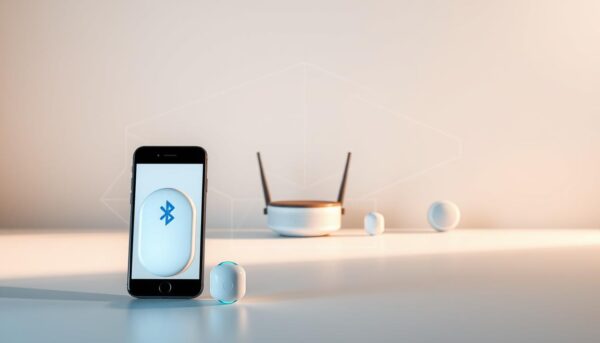
Core Mechanism Explained
Low-energy beacons broadcast unique identifiers detectable by receivers. These signals update every few seconds, creating a real-time map of registered items. You’ll configure scanning intervals in the tracker settings to balance battery life and responsiveness.
Essential Building Blocks
Three elements power this setup:
- Tracker entity: Monitors signal strength and updates status
- Device registry: Stores hardware IDs with “bt_” prefixes
- Configuration file: Defines scanning ranges and exclusion zones
Unlike motion sensors that detect activity, this method tracks continuous presence. Your automations activate only when signals stay above set thresholds for specific durations. Proper setup prevents duplicate entries—always verify MAC addresses before saving configurations.
Setting Up Your Bluetooth Tracker in Home Assistant
Configuring your environment starts with modifying core system files. The configuration.yaml acts as the control center for managing connected electronics. Let’s explore how to activate radio-based tracking and validate its performance.
![]()
Editing Your Configuration File
Navigate to your Home Assistant directory using a text editor or built-in file manager. Add these lines under the device_tracker: section:
platform: bluetooth_tracker scan_interval: 120 track_new_devices: true
This code enables scanning every two minutes. Save changes and restart your system. Newly detected electronics appear with “bt_” prefixes in their hardware IDs. For example, a phone might register as bt_aa:bb:cc:dd:ee:ff.
Confirming Device Registration
After reboot, check the known_devices.yaml file. Look for entries matching your gadgets’ identifiers. If duplicates occur, rename conflicting entities through the UI or configuration adjustments.
| Scenario | Action | Outcome |
|---|---|---|
| Missing entries | Run manual scan | Triggers immediate discovery |
| Duplicate MACs | Edit entity ID | Prevents automation errors |
| Weak signals | Adjust scan interval | Improves detection accuracy |
For troubleshooting, review system logs using the developer tools panel. Persistent issues might require modifying exclusion zones or signal thresholds. Remember:
- Always back up files before making changes
- Test automations with verified entities
- Update device names for clarity in dashboards
Integrating Your Phone for Enhanced Home Automation
Your smartphone becomes a powerful tool when transformed into a wireless identifier. The Home Assistant Companion App turns your mobile device into a continuous signal source, enabling precise location-based triggers for lights, climate controls, and security systems.
Activating Your Mobile Beacon
Install the companion app and enable Bluetooth Low Energy (BLE) broadcasting in its settings. This creates a persistent identifier similar to formats like roomAssistant:xxxxxxxx-xxxx-xxxx-xxxx-xxxxxxxxxxxx. Your system detects this unique pattern without pairing, updating its status every 30-60 seconds.
Navigate to the Integrations page in your dashboard. Select “Add Device” while keeping the app open. The platform automatically registers your phone’s signature prefixed with ble_ in the configuration file.
Resolving Identifier Collisions
Duplicate entries often occur when multiple users share similar device models. Rename conflicting IDs through the UI:
- Open Settings > Devices & Services
- Locate entries with identical MAC addresses
- Edit entity IDs using distinct prefixes like livingroom_phone
If your device isn’t recognized, check system logs for BLE errors. Ensure battery optimization is disabled for the companion app. One user reported:
“Renaming entities eliminated false triggers between family members’ phones. Our morning routines now activate correctly based on individual locations.”
For complex setups, consider third-party tools like Room Assistant to generate universally unique identifiers. This prevents overlaps in multi-zone environments while maintaining responsive automations.
Advanced Configuration and Troubleshooting for Bluetooth Tracking
Fine-tuning your proximity system requires balancing signal sensitivity and avoiding false triggers. Advanced adjustments let you customize detection ranges and resolve conflicts between overlapping identifiers.
Optimizing RSSI and Signal Strength Settings
Signal strength thresholds determine when your system marks a device as “present.” Lower the RSSI value in your tracker configuration to ignore weak signals from distant electronics. For example:
device_tracker: - platform: bluetooth_tracker interval_seconds: 90 consider_home: 180 threshold: -65
This setup ignores signals weaker than -65 dBm and confirms departure after three minutes. Test different values using the companion app’s sensor page to find your environment’s ideal range.
| Scenario | Action | Result |
|---|---|---|
| Inconsistent presence status | Increase consider_home duration | Reduces rapid state changes |
| Duplicate entries | Edit entity IDs in known_devices.yaml | Prevents automation conflicts |
| Delayed triggers | Add bluetooth_tracker.update to automations | Forces immediate scans |
Managing Device Conflicts and Automation Triggers
Overlapping signals often occur when multiple users carry similar gadgets. Rename duplicate MAC addresses in the entity registry using distinct prefixes like “kitchen_tablet” or “garage_speaker.” For ESP-based receivers, adjust maximum_distance in YAML files to limit detection zones.
One user resolved living room light errors by:
- Identifying conflicting entries in developer tools
- Assigning unique identifiers through the UI
- Testing automations with updated entity names
Regularly review system logs after configuration changes. Common pitfalls include oversensitive RSSI thresholds and mismatched scan intervals across multiple trackers.
Conclusion
Creating a responsive environment starts with leveraging existing electronics like your phone and strategic setup. By using radio signals from everyday gadgets, you establish automated routines that adapt to your movements. This approach eliminates manual controls while maintaining privacy through non-paired tracking.
Proper setup in Home Assistant hinges on two elements: precise configuration files and verified gadget registration. Always confirm hardware IDs in your system’s registry to prevent automation errors. Adjusting scan intervals and signal thresholds fine-tunes responsiveness without draining battery life.
Advanced users should explore RSSI optimization to refine detection ranges. Unique identifiers prevent conflicts between similar devices, ensuring reliable triggers for lights or climate controls. Regular log checks help identify issues before they disrupt routines.
Experiment with different settings to match your space’s layout and usage patterns. Small adjustments to configuration files often yield significant improvements in performance. Consult official guides for updates on compatibility and best practices.
Transforming your living space into an intelligent ecosystem requires patience and testing. Start with basic automations, then expand as you master the system’s capabilities. Your efforts today create a more intuitive tomorrow.