✅ Last checked on
In today’s digital world, how secure is your WiFi? Unauthorized devices might be sneaking onto your network, risking your internet speed and personal data. It’s vital to know how to spot these threats to keep your WiFi safe. This article will show you how to find and block these unwanted guests, helping you stay safe online.
Key Takeaways
- Regularly change your router’s default passwords to strengthen security.
- Utilize strong, unique WiFi passwords of at least 12 characters.
- Implement MAC address filtering to restrict network access to trusted devices.
- Monitor network traffic for abnormal activity or unrecognized devices.
- Conduct routine network audits to discover unauthorized connections.
Introduction to Network Security
Network security is key to keeping data safe and communication systems working right. With more cyber threats, it’s crucial to know how unauthorized access can harm your network. Stay alert to keep your network safe from vulnerabilities.
Understanding Unauthorized Access
Unauthorized access happens when someone connects a device not okayed by the network boss. This can be from things like smartphones, laptops, or IoT devices. These devices can find and use system weaknesses, putting your network at risk.
The Risks of Rogue Devices
Rogue devices are a big threat to network security. They can let hackers in, spread malware, and mess up how things work. This can cost a lot, with data breaches costing $4.35 million on average in 2022.
But it’s not just about money. Unauthorized access can also lead to legal problems and damage to trust in an organization. To fight these threats, it’s important to watch what devices are connected and use strong security steps.

Monitor Your Connected Devices
To keep your home network safe, watch your connected devices closely. This is key to spotting any unwanted access that could harm your security. Start by checking your router’s admin page. You usually get there by typing the router’s IP address, like 192.168.1.1, into your browser.
Accessing the Router’s Administration Page
Once you’re in the router’s admin area, look for the list of connected devices. Modern routers show detailed info like device type, maker, IP, and MAC address. This makes it easier to see what’s connected and what’s not. Older routers might take longer to show this info, especially with lots of devices.
Recognizing Authorized vs. Unauthorized Devices
It’s important to know which devices are yours and which aren’t. Check the list often for any strange devices. If you find something that doesn’t belong, you can kick it off the network. You can also block future attempts by blacklisting their MAC addresses. Tools like Wireless Network Watcher from Nirsoft can help keep an eye on your network.
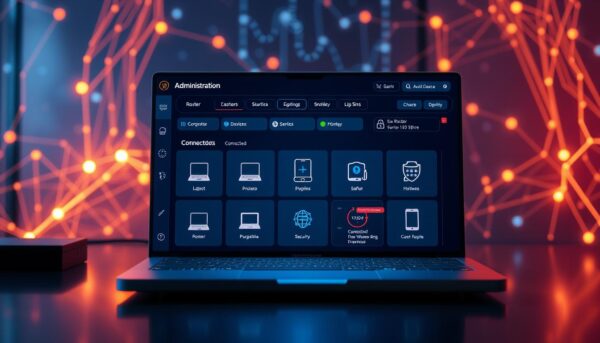
Remember, changing your Wi-Fi password often is a good idea. It kicks everyone off, both the good guys and the bad ones. Also, turn off WPS on older routers since it’s not very secure. Keep an eye out for new devices; many routers alert you to unknown connections, adding extra protection.
For more tips on making your network safer and fighting off cyber threats, see this resource on home network security.
Detect Unauthorized Devices
It’s important to know who’s on your network. You can check your router’s page to see who’s connected. Look for names, MAC addresses, and IP addresses. If you see something you don’t recognize, it might be a security issue.
Identifying Unknown Devices
Start by looking for devices you don’t know. With so many IoT devices coming, it’s hard to keep track. Here are some ways to find out who’s on your network:
- Use tools like Advanced IP Scanner or Wireshark to find devices by MAC address.
- Set up MAC filters on your router to only allow known devices.
- Check your router settings often, especially unused network drops.
Common Signs of Unauthorized Access
There are signs that might mean someone’s on your network without permission. Knowing these signs can help protect your connection:
- Slow internet speeds or performance issues could mean someone’s using your bandwidth.
- Seeing devices on your list that you didn’t add.
- Changes in your WiFi channel might mean someone’s trying to hack you.
If you think someone’s on your network without permission, act fast. Change your WiFi password and make your network more secure. Using radius authentication can help control who gets on your network. For more tips on keeping your network safe, check out this guide.
Utilize VLANs for Network Segmentation
To make your network safer and manage traffic better, using VLANs for network segmentation is key. VLANs help create separate areas in your network. This stops unauthorized devices from getting to important parts of your network. Using VLANs can really boost your network’s security and speed.
Benefits of Virtual Local Area Networks
VLANs bring many benefits for better network management:
- Improved Security: VLANs help keep different areas of your network safe from each other.
- Traffic Management: They help manage traffic, especially in busy areas with lots of devices.
- Cost Efficiency: VLANs can save you money by using what you already have.
- Guest Access Isolation: They let you create separate networks for guests, keeping them away from your main systems.
- Operational Agility: VLANs make it easier for network admins to change settings without downtime.
Setting Up VLANs on Your Router
Setting up VLANs needs some tech know-how. Check your router’s manual for how to create VLANs that meet your security needs. Here’s a basic guide to get you started:
- Log in to your router’s admin page.
- Find the VLAN settings, usually under advanced options.
- Choose a VLAN ID (1 to 4094) and pick which ports to use for it.
- Set up the right IP addresses for your VLAN.
- Save your changes and restart your router to make them work.
| Aspect | Benefits | Considerations |
|---|---|---|
| Security | Keeps your network safe from unauthorized access and data theft. | Needs careful planning and constant watching. |
| Traffic Control | Improves network speed by cutting down on traffic jams. | Too many VLANs can make things harder to manage. |
| Cost | Reduces the need for extra hardware and saves on maintenance. | Setting it up might need some tech skills. |
| Guest Access | Creates separate networks for guests, making your main network safer. | Setting up guest access might need extra steps. |
Hide Your SSID for Added Security
Hiding your WiFi network’s name can add security. It makes your network less visible to casual users. But, it’s important to know its limits.
A hidden SSID means only those who know the exact name can connect. This might stop some unauthorized access. Yet, determined attackers can still find hidden networks using tools like inSSIDer.
The Importance of a Hidden SSID
The pandemic has made home network security more critical. More people use WiFi for personal and business data. This makes home networks attractive to cybercriminals.
While hiding your SSID is debated, it’s still worth considering. But, it’s not as important as using strong encryption, changing default passwords, and updating your router’s firmware.
How to Hide Your SSID
To hide your SSID, go to your router’s settings page. Then, find the WiFi settings and turn on the SSID hiding option. But, remember it can make it harder for some devices to connect.
Most experts say to focus on basic security steps. They suggest a multi-layered approach to protect your home WiFi.