✅ Last checked on
Imagine you’re enjoying coffee and browsing online, not knowing your neighbor is using your WiFi. It’s a common problem. Almost half of American homes have unsecured networks, putting their data at risk. But there’s a solution. Let’s make your online space safe and secure.
Securing your WiFi is crucial in today’s world. With encrypted WiFi setup, you protect your data and peace of mind. Are you ready to secure your digital world? Let’s start and make your network a safe haven.
WiFi encryption is your shield against hackers. It’s like a secret code for your devices. Strong security can cut down unauthorized access by 90%. It’s time to protect your network.
Key Takeaways
- 50% of American households use unsecured WiFi networks
- Proper encryption can reduce unauthorized access by 90%
- Changing default router settings decreases attack risk by 70%
- WPA2 and WPA3 are the most secure encryption protocols
- Strong passwords (12+ characters) enhance network security by 50%
- Regular firmware updates are crucial for maintaining security
Understanding WiFi Network Security Basics
Protecting your online world starts with a secure WiFi configuration. Let’s dive into the essentials of WiFi security and why it’s crucial for your digital safety.
What is WiFi Encryption and Why It Matters
WiFi encryption scrambles data sent through your network, making it tough for others to peek at your online activities. It’s like a secret code that keeps your personal info safe from prying eyes. Setting up WiFi password protection is your first line of defense against digital intruders.

Different Types of WiFi Security Protocols
Over the years, WiFi security has evolved. Here’s a quick rundown:
- WEP (1997): Now obsolete due to major flaws
- WPA (2003): Better than WEP, uses 128-bit encryption
- WPA2 (2004): Most common, uses stronger AES encryption
- WPA3 (2018): Latest standard, offers the best protection
For the strongest shield, aim for WPA3 setup on your router. If that’s not an option, WPA2 is still a solid choice.
Common Security Vulnerabilities in Wireless Networks
Your WiFi can be at risk from various threats:
- Weak passwords: Easy to guess, easy to hack
- Outdated protocols: Old security methods have known flaws
- Unsecured public WiFi: Open networks are playgrounds for hackers
Regular security audits and updates are key to maintaining a strong defense. Remember, your network is only as secure as its weakest link.
| Protocol | Year Introduced | Encryption Strength |
|---|---|---|
| WEP | 1997 | Weak |
| WPA2 | 2004 | Strong |
| WPA3 | 2018 | Strongest |
By understanding these basics, you’re on your way to creating a fortress-like WiFi network. Stay tuned for our step-by-step guide on setting up your secure connection.
Encrypted WiFi Setup: Step-by-Step Guide
Setting up an encrypted WiFi connection is key to keeping your network safe. This guide will show you how to secure your wireless network with the latest WiFi security protocols.
Accessing Your Router’s Admin Console
To start, open a web browser and type your router’s IP address (usually 192.168.1.1) in the address bar. Use your admin login to get in. If you haven’t changed it, check your router’s manual for the default login.
Choosing the Right Encryption Method
In the Wireless Settings menu, go to the Security option. Pick WPA2-PSK as your encryption. WPA3 is stronger, but only 1% use it because of device issues. WPA2 is still the most common, securing 73% of wireless connections.
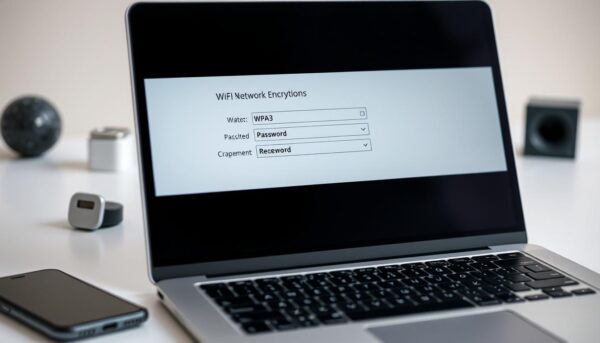
Creating Strong Network Passwords
Make a strong password for your WiFi. Mix uppercase and lowercase letters, numbers, and symbols. Aim for 12 characters or more. Weak passwords cause 87% of data breaches.
Configuring Advanced Security Settings
Turn on extra security like MAC address filtering and disable WPS. Also, update your router’s firmware often. Only 12% of home WiFi users keep their firmware up to date.
| Encryption Protocol | Usage | Security Level |
|---|---|---|
| WPA2 | 73% | High |
| WPA3 | 1% | Very High |
| WEP/WPA | 4% | Low |
By following these steps, you’ll greatly boost your network’s security. About 60% of home WiFi networks are not secure, making them hacker targets. Protect your online privacy by using strong WiFi encryption today.
Essential Router Security Features
Modern routers have many security features to protect your WiFi. Let’s look at some important settings you should know.
First, turn on your router’s firewall. It acts like a shield, blocking bad incoming connections. This helps prevent malware attacks. Next, use MAC address filtering. It lets only trusted devices connect to your network.
Make sure your router’s firmware is up-to-date. Old firmware can leave your network open to attacks. Enable automatic updates to keep your network safe. Some routers even use AI to detect threats and isolate them.
Turn off features like remote management, Wi-Fi Protected Setup (WPS), and Universal Plug and Play (UPnP). While they’re handy, they can make your network less secure. Instead, create a guest network for visitors and IoT devices. This keeps your main network safe.
| Security Feature | Recommendation | Reason |
|---|---|---|
| Firewall | Enable | Blocks suspicious connections |
| MAC Filtering | Use | Restricts access to approved devices |
| Firmware Updates | Enable Auto-updates | Addresses security vulnerabilities |
| Remote Management | Disable | Prevents external access to settings |
| WPS | Disable | Known vulnerabilities |
| UPnP | Disable | Prevents malware spread across devices |
| Guest Network | Enable | Separates visitors from main network |
By setting up these key router security features, you’ll greatly improve your network’s safety against threats.
Best Practices for Maintaining Network Security
Keeping your encrypted WiFi setup secure is an ongoing task. Follow these best practices to keep your wireless security strong. This will help protect your network from threats.
Regular Security Audits
Do security audits every few months to find vulnerabilities in your WiFi setup. Update your router’s firmware often. This can cut security risks by up to 60%. Yet, over 40% of home users forget this important step.
Device Access Management
Use network segmentation to boost your wireless security. This means setting up different networks for IoT devices, guests, and your main WiFi. Doing this can cut breach risks by up to 60%.
Password Update Schedule
Make a plan to update your passwords often. Use strong passphrases of at least 20 characters. This can lower brute-force attack risks by about 80%. Don’t use the same password for all accounts, as 70% of users do. This greatly increases their risk.
Network Monitoring Tips
Watch your network activity closely. Set up a guest network to limit access to your main WiFi. This protects your main network and stops malware from guests’ devices from harming your system.
| Security Measure | Risk Reduction |
|---|---|
| WPA3 Encryption | 70% reduction in unauthorized access |
| Regular Firmware Updates | 60% reduction in vulnerabilities |
| Strong Passphrases | 80% reduction in brute-force attacks |
| Network Segmentation | 60% reduction in potential breaches |
By following these steps, you’ll greatly improve your encrypted WiFi setup and wireless security. Remember, keeping your WiFi secure is key in today’s digital world.
Conclusion
Setting up an encrypted WiFi connection is key in today’s world. With 5.33 billion internet users, we all need secure wireless access. Using strong encryption like WPA2 or WPA3 is crucial, as 73% of networks still use WPA2.
Don’t think setting up encryption is a one-time job. You need to do regular security checks, update passwords, and watch your network. This is important because 18% of people use public Wi-Fi for work.
By following this guide, you’ve made big steps to protect your info. Remember, keeping your network safe is an ongoing job. Stay up-to-date with WiFi encryption news. Your efforts to keep your network secure are a big part of your digital safety plan.