✅ Last checked on
Imagine walking into a room where lights adjust to your preferences, thermostats set to your ideal temperature, and your favorite playlist starts playing—all without lifting a finger. This isn’t science fiction. With today’s technology, your living space can become an intuitive partner for everyone under your roof.
Creating tailored experiences for each person starts with organizing profiles and permissions. Think of it like assigning keys: you decide who accesses what, ensuring privacy while enabling shared convenience. For example, kids might control lights but not security systems, while adults manage automations and device integrations.
Platforms like Google Home simplify this process. By designating a central “home” in the app, you invite family members or trusted individuals to join. Each profile syncs with voice assistants, allowing personalized commands like “Hey Google, good morning” to trigger unique routines. Need help starting? Check our guide on how to configure a smart home for seamless connections.
This approach isn’t just about convenience—it’s about harmony. When devices work together through a unified system, you reduce conflicts and create a space that adapts to everyone’s habits. Ready to transform your house into a collaborative, responsive environment? Let’s begin.
Key Takeaways
- Personalized access ensures each family member controls only the devices they need.
- Google Home’s “home” feature centralizes management for voice assistants and automations.
- Permissions protect privacy while allowing shared use of lights, thermostats, and entertainment systems.
- Profiles enable custom routines, like morning alarms or evening lighting scenes.
- A well-organized setup reduces conflicts between users and devices.
Implementing a multi user smart home setup: Profiles and Permissions
Tailoring your environment to fit each person’s needs starts with structured access. Assigning roles ensures everyone enjoys convenience without compromising security. Think of it as building a digital keychain—each profile unlocks only what’s necessary.
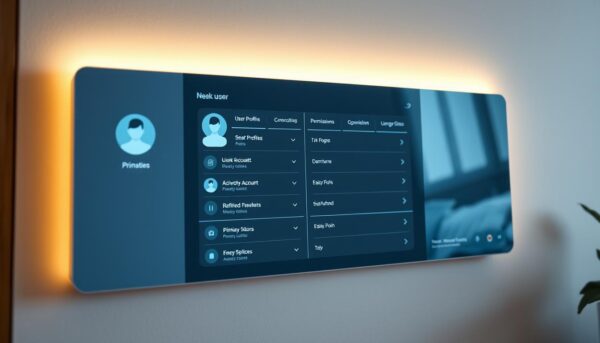
Benefits of Shared Management
Shared control means no single person bears the burden. Family members adjust thermostats, while roommates stream music—all within set boundaries. Personalized routines, like morning news briefings or bedtime lights-off commands, adapt to individual habits.
“Permissions ensure your space remains secure while adapting to those you trust.”
Core Elements for Success
Your account and the home app work together to manage access. Here’s how:
| Role | Access Level | Example Devices |
|---|---|---|
| Admin | Full control | Security cameras, door locks |
| Member | Limited access | Lights, speakers, thermostat |
| Guest | Temporary use | TV, garage door |
Invite members through the app by sending a request. They’ll gain control over permitted devices once accepted. Note: Permission updates may take up to five minutes. If delays occur, restart the app or check Wi-Fi connectivity.
Managing Home Members and Device Access
Your digital household thrives when access is granted thoughtfully and securely. Balancing convenience with control ensures everyone enjoys tailored features without overstepping boundaries.
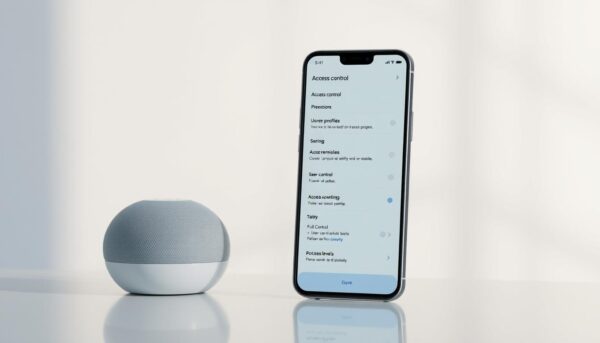
Inviting and Adding Home Members
Start by opening the Google Home app and selecting your home location. Tap “Add member” and enter the email address of the person you trust. They’ll receive an invitation to join your connected space. Once accepted, their profile syncs automatically with permitted devices.
“Regularly reviewing access settings keeps your ecosystem secure while adapting to changing needs.”
| Role | Devices Accessible | Customization |
|---|---|---|
| Admin | All devices | Full settings control |
| Member | Selected lights, speakers | Limited routines |
| Guest | Temporary codes | No adjustments |
Adjusting Permissions and Removing Access
To modify privileges, navigate to “Home settings” in the app. Tap a member’s name to edit their device permissions. Remove access instantly if someone moves out or no longer needs entry. Changes apply within minutes, but restart the app if delays occur.
Always verify Wi-Fi connectivity before updating settings. This prevents interruptions in how devices home communicate with the system. For families, assign age-appropriate controls—like blocking security cameras for younger members.
Setting Up Your Home Apps for Shared Control
Unlock seamless collaboration in your living environment by configuring shared apps. Whether adjusting lights or streaming music, centralized management ensures everyone enjoys personalized access without confusion.
Configuring Google Home and Nest Apps
Open the Google Home app and tap “Add” to invite household members. Assign roles like Admin or Member to control devices such as speakers or thermostats. For Nest app users without a Google Account, create a separate home in the app and share access via email—similar to Google Home’s process but with fewer automation options.
Activate Voice Match under “Assistant settings” so commands like “turn on the kitchen light” work for recognized users. Link YouTube or Spotify to displays and speakers for personalized media. If routines don’t sync, restart your phone or re-link services.
Utilizing Treatlife’s Device Sharing Features
In the Treatlife app, select a device and tap “Share.” Enter the recipient’s email—they’ll get full control without seeing your other devices. This works well for temporary access, like granting a guest control over porch lights.
For consistent performance, ensure all apps use the latest version. Struggling with permissions? Our guide explains how to control smart devices across platforms. With everything connected, your space becomes a unified hub that respects individual preferences while simplifying daily routines.
Enhancing Smart Home Security and Convenience
A secure and efficient living space adapts to your routines while protecting what matters most. By combining intelligent automations with strategic device settings, you can enhance safety and reduce energy waste effortlessly.
Automations, Energy Savings, and Security Alerts
Set up automations that activate when no one’s present. For example, link motion sensors to cameras and lights. If movement occurs during work hours, your system can flash bulbs and send alerts. This deters intruders while conserving energy.
Pairing cameras with dimmable bulbs adds extra protection. Bright lights turn on when cameras detect activity, making it seem like someone’s awake. Schedule bulbs to dim at bedtime or when rooms are empty, cutting electricity use by up to 30%.
| Automation Type | Trigger | Benefit |
|---|---|---|
| Motion Detection | Camera senses movement | Alerts + lights activation |
| Time-Based Schedule | Sunset or sunrise | Energy-efficient lighting |
| Away Mode | No phones connected to Wi-Fi | Randomized lights + security alerts |
Receive notifications for unusual activity, like doors opening at odd hours. Use the Google Home app to review camera feeds instantly. Adjust permissions to ensure only trusted profiles access sensitive features.
For optimal results, test automations weekly. Check camera angles and bulb responsiveness. These small steps create a safer environment while lowering monthly bills. Balance convenience with vigilance to enjoy peace of mind.
Conclusion
Balancing security with convenience transforms how your household interacts with technology. Clear profiles and permissions let everyone enjoy tailored features without compromising safety. Whether using Google Home or Treatlife, start by inviting members through email and assigning roles based on their needs.
Note how device access varies: assign names to profiles for easy identification, and choose options like “Admin” or “Guest” carefully. Changes might take time to sync across devices—patience ensures smooth transitions. Always review settings periodically, especially when adding roommates or updating children’s access as they grow.
Options abound for customizing routines and controls. From temporary codes for visitors to restricted automations for younger users, these tools adapt to diverse lifestyles. Remember, thoughtful setup prevents conflicts and maintains privacy.
By taking time to configure these options thoughtfully, you create a living environment that respects individual needs while keeping everyone’s data protected. Security and convenience coexist when permissions align with trust.