✅ Last checked on
Ever feel like your smart devices don’t truly sync with your daily routine? Most default setups offer generic controls, but what if you could design a command center tailored to your habits and preferences? That’s where customizing your interface with Lovelace shines. This powerful tool transforms how you interact with connected devices, turning fragmented controls into a seamless experience.
Lovelace isn’t just another dashboard—it’s the backbone of Home Assistant’s user interface. Over the years, its flexibility has made it a favorite for tech enthusiasts. You can arrange widgets, charts, and buttons to match your workflow. Want weather updates beside your lighting controls? Or security feeds grouped with energy usage stats? It’s all possible.
This guide walks you through building a setup that adapts to your life. Learn to organize views for different rooms or tasks, integrate rarely used entities without clutter, and optimize layouts for quick access. No coding expertise required—just creativity and a clear vision of how your smart home should function.
Key Takeaways
- Custom dashboards centralize control of smart devices, saving time and reducing app-switching.
- Lovelace’s drag-and-drop editor simplifies design, even for non-technical users.
- Views let you categorize devices by room, purpose, or priority for intuitive navigation.
- Integration of sensors, cameras, and automations creates a unified monitoring hub.
- Regular updates and community templates keep your setup fresh and functional long-term.
Understanding the Basics of the Home Assistant Lovelace Dashboard
Custom interfaces let you break free from rigid smart home setups. While many platforms force preset layouts, Lovelace gives you the tools to craft something uniquely yours. This section explores how its modular design philosophy works.
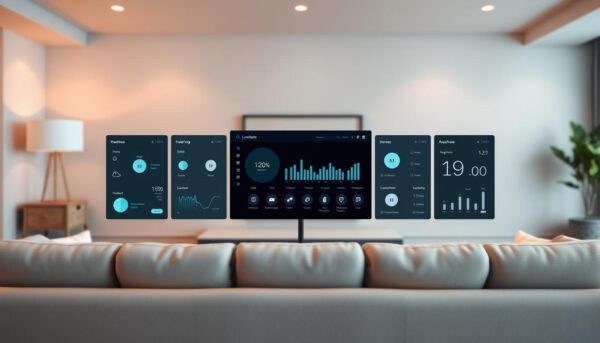
What Is Home Assistant and Its Capabilities?
This open-source platform connects devices from over 1,000 brands into one ecosystem. It supports lights, thermostats, cameras, and even niche gadgets like air quality monitors. You can automate routines or control everything manually through a single interface.
| Feature | Traditional Systems | Home Assistant |
|---|---|---|
| Device Compatibility | Limited to brand-specific products | Cross-platform integration |
| Customization Depth | Basic theme changes | Full layout control |
| Automation Complexity | Prebuilt scenes only | Condition-based scripting |
An Introduction to Lovelace and Its Features
Launched in 2018, this UI overhaul replaced static dashboards with dynamic cards. Drag-and-drop editing lets you arrange controls without coding. Key elements include:
- Real-time previews during setup
- Custom themes for color matching
- Conditional displays that hide unused controls
Unlike older interfaces, updates happen instantly. You can test new layouts risk-free through the built-in editor. Over 20 card types—from climate graphs to media players—keep your setup functional yet clutter-free.
Getting Started with Your Lovelace Dashboard Setup
Transforming your smart home control begins with a solid foundation. Before diving into design, ensure your system meets these requirements: a Raspberry Pi 4 (or better), 4GB RAM, and the latest Home Assistant OS. Installation takes under 15 minutes using the official ha command-line tool or Docker container.
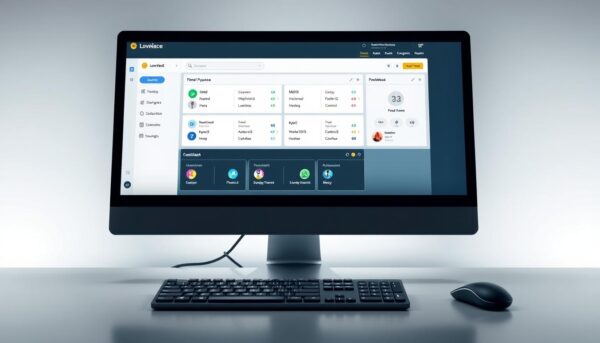
Setting Up Your Home Assistant Environment
Start by connecting devices through the Integrations menu. Zigbee/Z-Wave sticks automatically detect compatible gadgets, while Wi-Fi devices often need manual IP entries. “Early adopters faced complex setups years ago,” notes a community tutorial, “but modern versions simplify pairing with QR codes.”
Organize your entities using logical names like Kitchen_Lights instead of default model numbers. Create separate views for security, energy, and entertainment—this prevents overcrowding as you add more devices.
Installation and Configuration Tips for Lovelace
Enable the Lovelace UI through Configuration → Dashboards. Use the raw YAML editor sparingly until you’re comfortable with basic card placements. Three essential steps:
- Prioritize frequently used controls in your default view
- Assign unique icons to differentiate similar devices
- Test responsiveness across mobile and desktop browsers
For multi-room setups, apply conditional cards that only display when motion sensors detect activity. This reduces visual noise while maintaining quick access during emergencies.
Optimizing Your home assistant lovelace dashboard for Better Performance
Unresponsive buttons and delayed updates? Transform your control hub’s performance in minutes. Small tweaks can eliminate lag while keeping your design sleek. Focus on balancing visual appeal with backend efficiency.
Customizing Views and Layouts for Your Home
Group devices by zones like “Living Area” or “Outdoor” using vertical stacks. Reduce card counts per view—aim for 8-10 max. If a slow interface persists, try these fixes:
- Replace heavy media cards with lightweight buttons
- Disable animations in theme settings
- Use conditional displays for rarely accessed controls
Leveraging Advanced Features to Enhance Functionality
Dynamic cards update automatically based on sensor data. Pair motion detectors with lighting controls using automation triggers. For multi-device management:
- Create groups for similar appliances
- Set up quick-access swipe menus
- Schedule daily UI cache clears
Test changes during low-usage periods. Delete unused integrations monthly—old plugins often cause conflicts. As one user noted, “Performance issues from years ago vanished after simplifying views.”
Conclusion
Crafting a personalized control hub transforms how you interact with connected devices. By following the design, setup, and optimization steps outlined, you create a system that adapts to your lifestyle rather than forcing compromises.
Initial environment preparation ensures stable device integration, while thoughtful layout choices prevent clutter. Advanced customizations—like conditional displays—evolve your interface from static controls to dynamic tools that anticipate needs.
Unlike setups from years ago, modern configurations prioritize both form and function. Real-time data visualization and automation shortcuts turn routine management into effortless oversight. This approach reduces daily friction while scaling with future tech additions.
Apply these strategies incrementally. Test layouts during low-activity periods, then refine based on usage patterns. The time invested pays dividends through quicker access, clearer insights, and reduced maintenance hassles.
Your smart ecosystem deserves an interface as unique as your habits. Start small, iterate often, and watch efficiency grow with every adjustment.