✅ Last checked on
Ever wondered how devices connect to networks without manual IP input? DHCP is the magic behind this ease. It’s a key technology that keeps our digital world running.
DHCP, or Dynamic Host Configuration Protocol, is a network hero. It assigns IP addresses automatically, giving each device a unique ID. This makes joining Wi-Fi networks easy at home, in coffee shops, or at work.
In homes, routers act as DHCP servers. Large companies use dedicated computers. DHCP automates IP assignment, making network management simpler and saving costs and enhancing security.
DHCP servers handle both IPv4 and IPv6 networks. They manage IP address pools and set up various configurations. This flexibility ensures efficient IP use, with addresses changing unless renewed.
Exploring DHCP reveals its impact on network configuration. It’s vital for both small and large networks. You’ll learn how DHCP manages IP addresses and keeps our connected world running smoothly.
Key Takeaways
- DHCP automates IP address assignment for network devices
- It simplifies network management and enhances security
- DHCP servers can be integrated into routers or run on dedicated machines
- The protocol supports both IPv4 and IPv6 networks
- DHCP offers flexible allocation methods for different network needs
- It significantly reduces the complexity of network configuration
Understanding DHCP Fundamentals
DHCP, or Dynamic Host Configuration Protocol, is a key tool for managing networks. It makes IP address management easier. By automating IP assignments, DHCP cuts down on manual errors by about 90%.
This is crucial in today’s world. Networks vary from small homes to big companies.
What is DHCP and Why It Matters
DHCP is a standard set by RFCs 2131 and 2132. It uses UDP and is essential for network functions. DHCP makes it possible to use all available IP addresses, boosting network efficiency.
Core Components of DHCP Infrastructure
The DHCP setup has two main parts: the DHCP server and client. When a device connects to a network, it asks the DHCP server for an IP address. This involves four packets: DHCP Discover, DHCP Offer, DHCP Request, and DHCP ACK.

The Role of DHCP in Modern Networks
In today’s networks, DHCP is vital for managing IP addresses. It cuts down setup time from hours to minutes, making things more efficient. DHCP servers manage IP pools, leasing addresses for 1 hour to 30 days.
They also offer up to 10 different settings, like default gateways and DNS servers.
| DHCP Feature | Impact |
|---|---|
| Automated IP Assignment | 90% reduction in configuration errors |
| Centralized Management | 70% reduction in administrative overhead |
| DHCP Relay Agents | 50% potential reduction in server deployment costs |
How DHCP Works in Network Environments
DHCP makes setting up networks easier by automatically giving out IP addresses. This happens quickly, which is key for today’s networks. Let’s see how DHCP works in different places.
In homes, DHCP servers give out IP addresses that last a long time. Businesses often use shorter leases to save resources. For instance, a coffee shop might give out IP addresses for just one hour.
The DHCP process has four main steps:
- Discovery: Client sends out a request for an IP address
- Offer: DHCP server sends back an available IP
- Request: Client says yes to the offer
- Acknowledgment: Server confirms the IP address
DHCP servers handle groups of unique IP addresses to avoid network conflicts. They can give out addresses automatically, dynamically, or manually. This makes DHCP work well for both small and big networks.
| Network Type | Typical Lease Duration | DHCP Server Count |
|---|---|---|
| Home Network | Long (days to weeks) | 1 |
| Small Business | Medium (hours to days) | 1-2 |
| Large Enterprise | Short (hours) | Multiple |
Knowing how DHCP works helps you manage your network better. It also makes it easier to fix problems with IP address leasing.
DHCP Address Allocation Methods
DHCP allocation methods let you manage IP addresses in different ways. You can choose from manual, automatic, and dynamic allocation. Each method fits different network needs and setups.
Manual Allocation Process
Manual allocation lets network admins pick specific IP addresses for devices. It’s great for devices like printers or servers that need static IP addresses. This ensures the same address every time, even after power outages.
Automatic Allocation Features
Automatic allocation gives permanent IP addresses from a pool. DHCP servers mark these as “unlimited lease.” They’re perfect for networks with devices that don’t change often. This makes management easier and keeps addresses consistent.
Dynamic Allocation Implementation
Dynamic allocation is the most flexible. It gives IP addresses for a certain time, called a lease. It’s ideal for places with limited IP addresses or devices that change often.
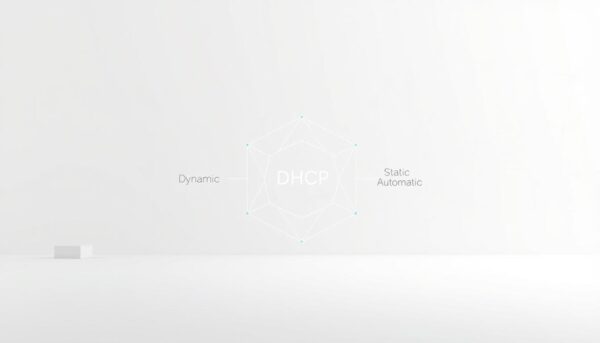
The DHCP Server Port-Based Address Allocation feature on Cisco IOS ensures consistent IP addressing. It uses the port a device connects to for addressing. This keeps allocations stable even when hardware changes.
| Allocation Method | IP Assignment | Best For |
|---|---|---|
| Manual | Fixed by admin | Printers, servers |
| Automatic | Permanent from pool | Stable networks |
| Dynamic | Temporary lease | Changing environments |
Knowing about DHCP allocation methods helps you pick the best for your network. Whether you need manual control, automatic simplicity, or dynamic flexibility, DHCP has a solution.
DHCP Server Configuration and Management
Setting up a DHCP server is key for network management. We’ll look at DHCP server setup, IP address pool management, and DHCP configuration options.
Setting Up DHCP Servers
DHCP server setup starts with installation. DHCP is not a default in Windows Server. After installing the DHCP Server role, you need to configure it with a static IPv4 address. Make sure the DHCP service starts automatically for it to work right.
Managing IP Address Pools
An IP address pool is set up by creating a DHCP scope. For example, a scope might be from 192.168.100.1 to 192.168.100.100, giving 100 IP addresses. It’s important to exclude static IP addresses for devices like domain controllers and web servers.
Configuring DHCP Options
DHCP configuration includes setting options. You need to specify router and DNS server IP addresses. Use the Set-DhcpServerv4OptionValue cmdlet to change these settings. Lease duration is also key, setting how long a client can use an IP address without renewal.
| DHCP Configuration Element | Example |
|---|---|
| Scope Range | 10.10.10.100 to 10.10.10.200 |
| Subnet Mask | 255.255.255.0 |
| Exclusion Range | 192.168.15.1 to 192.168.15.10 |
| Lease Duration | Configurable in days, hours, minutes |
Proper DHCP server setup and management are vital for network smoothness. They reduce admin work and boost security. By following these steps, you can manage your network’s IP addressing needs well.
The DHCP Communication Process
The DHCP communication process, known as the DHCP handshake, is a four-step dance between your device and the network. This process ensures smooth IP address assignment and network configuration. Let’s break down these DHCP messages:
- Discover: Your device broadcasts a message saying, “I need an IP address!”
- Offer: DHCP servers respond with available IP addresses.
- Request: Your device picks an offer and asks for that specific IP.
- Acknowledgement: The chosen server confirms the IP address assignment.
This DHCP handshake happens in the blink of an eye, typically taking just seconds to complete. During this time, your device receives not just an IP address, but also other crucial network settings like subnet mask and default gateway.
DHCP servers listen on UDP port 67, while your device listens on port 68. This setup allows for quick and efficient communication. The IP address you receive isn’t yours forever – it’s leased to you, often for 24 hours. When that lease nears expiration, your device will automatically renew it to stay connected.
Understanding this process can help you troubleshoot network issues and appreciate the complexity behind your seamless internet connection.
DHCP Security and Best Practices
DHCP security is vital for network protection. Your DHCP setup faces threats like rogue servers and IP spoofing. To keep your network safe, you need strong security and follow best practices.
Common Security Challenges
Microsoft DHCP servers have default settings that can put your network at risk. For example, they don’t check who updates DNS records. Also, Name Protection is often turned off.
This can let attackers change your DNS records. This could harm your whole network.
Implementation of Security Measures
To boost DHCP security, think about using DHCP snooping and IP source guard. Moving DDI services away from Microsoft Server Domain Controllers can also help. Infoblox has a DDI solution that limits updates to static records.
This protects your network’s defenses.
Best Practices for DHCP Administration
Regular upkeep is essential for DHCP best practices. Keep an eye on server performance and check IP address use. Also, update software with the latest security patches.
Use DHCP reservations for important devices. For networks with lots of devices, consider shorter lease times. For big networks, have at least two DHCP servers for backup. Following these steps will help keep your DHCP network safe and running well.