✅ Last checked on
In an era where connectivity is essential, protecting your network from potential threats is equally crucial. Guest networks are an excellent solution to safeguard your primary network while providing a convenient and secure way for visitors to access the internet.
In this article, we’ll delve into the ins and outs of setting up guest networks, empowering you with the knowledge to enhance your network security.
Let’s get started on this journey to improved security!
The Basics of Guest Networks
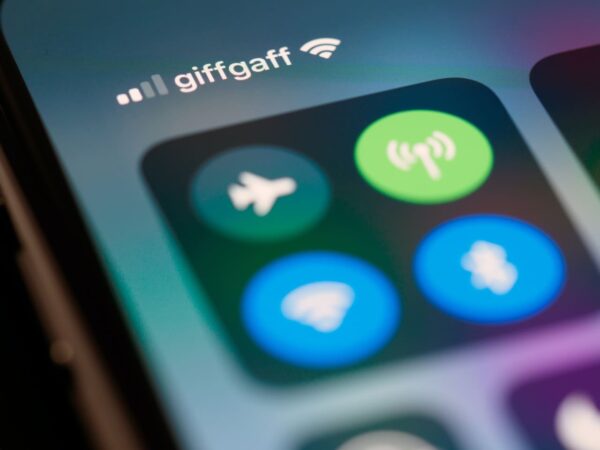
Setting Up Guest Networks: Your Guide to Improved Security begins with understanding the fundamentals. Guest networks are essentially separate networks within your existing network infrastructure.
They allow you to isolate guest devices from your primary network, reducing the risk of unauthorized access to your sensitive data.
Benefits of Guest Networks
Why should you consider setting up guest networks? Here are some compelling reasons:
- Enhanced Security: Guest networks provide an additional layer of security, keeping your primary network safe from potential threats.
- Privacy Preservation: Your guests won’t have access to your network’s shared files and devices, ensuring your privacy.
- Bandwidth Control: You can manage and limit the bandwidth allocated to guest networks, preventing them from monopolizing your internet connection.
Setting Up Guest Networks: Step by Step
Now that you understand the importance, let’s walk through the process of setting up guest networks:
Accessing Your Router Settings
Begin by accessing your router’s settings. Typically, this is done by entering your router’s IP address into a web browser.
Login Credentials
Log in using your router’s admin credentials. If you haven’t changed them, the default username and password can usually be found in your router’s manual.
Locate Guest Network Settings
Navigate through the router settings to find the “Guest Network” or “Wireless Guest Network” section.
Enable Guest Network
Toggle the switch to enable the guest network. You may have the option to set a name (SSID) and password for the guest network.
Configure Security
Choose the security settings for your guest network. It’s recommended to use WPA2 or WPA3 encryption for maximum security.
Set Guest Network Isolation
Enable guest network isolation to prevent guest devices from communicating with each other.
Bandwidth Management
If desired, configure bandwidth limits to ensure that guests do not overload your internet connection.
Save and Reboot
Save your settings and reboot your router to apply the changes.
Frequently Asked Questions
How can I find my router’s IP address?
You can usually find your router’s IP address on a label on the router itself or in the router’s manual.
Is it essential to set a password for the guest network?
Yes, setting a password for the guest network is crucial to prevent unauthorized access.
Can I change the guest network settings later?
Absolutely. You can access your router settings at any time to modify the guest network settings.
What is guest network isolation?
Guest network isolation is a security feature that prevents devices on the guest network from communicating with each other.
Are there any downsides to guest networks?
One potential downside is that guests may need to enter a password to access the network. However, this is a minor inconvenience compared to the security benefits.
Can I use guest networks for business purposes?
Yes, guest networks are suitable for businesses looking to provide internet access to customers or visitors while keeping their internal network secure.
Conclusion
Setting up guest networks is a proactive step in bolstering your network security. By following the steps outlined in this guide, you can enjoy the benefits of improved security and privacy while accommodating the connectivity needs of your guests.
Keep your digital space safe, and enjoy worry-free internet access.