✅ Last checked on
Ever wondered why your internet slows down when you need it most? Today, we rely on fast internet for streaming, gaming, and work. Slow connections can really get in the way, making us feel stuck. It’s important to know why this happens and how to fix it.
We’ll look at ways to make your WiFi faster. Whether at home or in the office, we’ve got tips to help. Let’s dive into how to speed up your WiFi.
Key Takeaways
- Network congestion often leads to slow internet speeds.
- Restarting your modem and router can resolve many connectivity issues.
- Device overload on your network can significantly slow down internet speed.
- Latency and jitter are critical metrics to examine when diagnosing internet performance.
- Strategies such as creating a guest network can help optimize bandwidth usage.
Understanding Slow WiFi Connection Issues
Slow WiFi can be really frustrating, especially when you need it for work or fun. To fix this, it’s important to know why it happens. Things like too many devices online or old equipment can slow you down. Knowing these issues and how your Internet Service Provider affects your speed helps you solve the problem.
Common Reasons for Slow WiFi
There are a few main reasons for slow WiFi:
- Network congestion happens when lots of devices use the same bandwidth. Too many devices on one network can cause slow speeds.
- A weak WiFi signal can also slow you down. This is often because you’re too far from the router or there are things blocking the signal.
- Old routers can’t handle the latest WiFi standards. This means they can’t give you the fastest speeds.
- Bad cables, like Ethernet or coaxial, can also slow you down. They might not let you reach the speeds your ISP offers.
Impact of Internet Service Provider (ISP)
Your Internet Service Provider (ISP) affects your WiFi a lot. They might slow down your speed on purpose or make it slow because of high latency. It’s key to know what your plan can do. In 2024, less than 25 Mbps is considered slow. The type of connection you have also plays a big role in your WiFi speed.
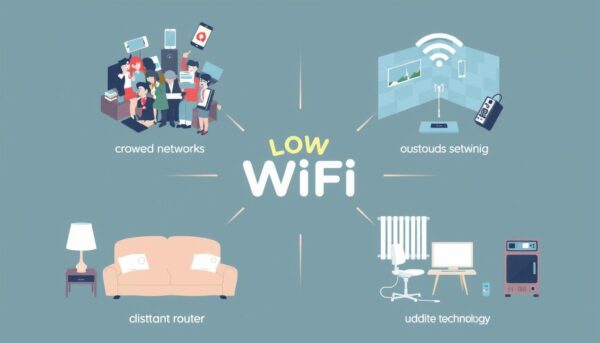
Fix Slow WiFi with Basic Troubleshooting Steps
Slow WiFi can be really frustrating. But, there are simple steps you can take to fix it. Start by restarting your modem and router. This often solves many problems. It clears memory and resets connections.
Also, watch out for network congestion. Too many devices can slow down your internet. Keep an eye on how many devices are connected at once.
Restart Your Modem and Router
Restarting your modem and router is often the quickest fix. Turn them off for at least a minute before turning them back on. This ensures a fresh start and clears any glitches.
Check for Congestion in Your Network
Network congestion happens when too many devices use WiFi at once. Each device takes up some bandwidth, which can slow things down. Keep an eye on how many devices are connected, especially during busy times.
Consider setting up Quality of Service (QoS) settings. This helps prioritize bandwidth for important activities like video calls or streaming during busy hours.
Evaluate Device Usage
Knowing which devices are connected can help find the cause of slow speeds. Some devices might be using bandwidth without you realizing it. Make sure unused devices are turned off and check for software updates or settings that could slow things down.
Regularly checking device usage helps you make better choices to improve your WiFi speed.
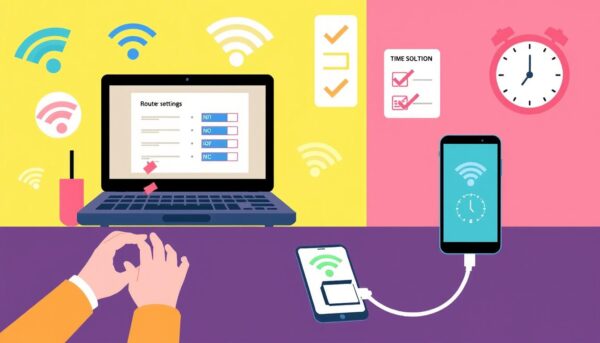
| Action Item | Description | Expected Outcome |
|---|---|---|
| Restart Modem/Router | Power off for at least 1 minute and then power back on. | Improved connection speed and resolved issues. |
| Monitor Active Devices | Identify which devices are using bandwidth and de-prioritize as needed. | Reduced congestion and improved speed. |
| Check Background Applications | Close or limit apps that consume bandwidth unnecessarily. | Enhanced network performance with available resources. |
Improving Your WiFi Signal Strength
Getting a strong WiFi signal is key for a smooth internet experience. Where you put your router matters a lot. By following some simple tips, you can make your WiFi faster and keep all your devices connected.
Optimal Placement of Your Router
Putting your router in the right spot is important for a better WiFi signal. Here are some tips to help:
- Put the router in the middle of your home for better coverage.
- Mount the router high to avoid blockages.
- Don’t place the router near walls, metal, or other devices that can mess with the signal.
- Use the 5GHz band if you can, as it’s faster and has less interference than 2.4GHz.
WiFi Extenders and Mesh Networks
If your WiFi still isn’t great, think about using WiFi extenders or a mesh network. These can really help improve your WiFi in your home. Here are some good options:
- WiFi extenders can help get WiFi to areas where it’s weak.
- Mesh networks create a strong network with many nodes, great for big homes.
- Long-range routers, like the Nighthawk series, support lots of devices in big spaces, up to 25 devices in 2,500 square feet.
Keep your router’s firmware up to date for better performance and security. Also, use tools like MoocherHunter or Wireless Network Watcher to find and remove unauthorized devices.
Identifying and Repairing Network Cabling Issues
Network cabling problems can slow down your internet. It’s important to check both Ethernet and coaxial cables. Look for damage or loose connections that can cause slow WiFi and other issues.
Inspecting Ethernet and Coaxial Cables
First, look at your cables for signs of wear. Check for frays, kinks, or cuts. Make sure the connections are tight at both ends. Loose or bad connections can cause problems.
If you see damage or if cables feel loose, replace them. This will help keep your network running smoothly.
Replacing Damaged Connections
Fixing damaged cables is key to better performance. Using new, high-quality cables can make a big difference. They help keep your data flowing smoothly and prevent interruptions.
By making these changes, you might see a big improvement in your WiFi. This means you can enjoy online activities without interruptions.
Boosting Your Home WiFi Performance
To make your WiFi better, you need to use smart techniques. One way is to manage network traffic with Quality of Service (QoS) settings. This lets you give more bandwidth to important devices or apps.
This makes sure your streaming and gaming stay smooth, even when others are using the internet.
Managing Network Traffic with QoS Settings
Setting up QoS on your router helps a lot. It lets you give more bandwidth to devices that need it most. This makes apps that need fast responses, like games or video calls, work better.
It keeps your internet smooth, even when lots of devices are connected.
Limiting Background Apps Usage
Another good idea is to stop apps from using the internet in the background. Many apps keep checking the internet, which can slow you down. Closing apps you don’t need helps your network speed a lot.
This helps you manage your network better and can really improve your internet.
Scheduling High-Usage Activities
It’s also smart to schedule big internet uses for when no one else is online. Downloading big files or streaming videos in off-peak hours helps. This makes your internet faster and more stable.
For more tips on fixing your network, check out this guide.