✅ Last checked on
What if you could manage your emails seamlessly across all your devices without missing a beat? Imagine deleting a message on your phone and watching it vanish instantly from your laptop inbox too. This isn’t magic—it’s how modern email works when powered by the right protocol.
Gone are the days of juggling clunky downloads or worrying about which device holds your latest replies. The Internet Message Access Protocol (IMAP) lets you view, organize, and respond to messages directly from your email provider’s server. Your inbox stays consistent whether you’re using Outlook on a desktop, Gmail’s mobile app, or a friend’s tablet during travel.
This approach solves common headaches like storage limits and version conflicts. Since emails live on the server—not your local device—you’ll always see the same folders, labels, and read/unread statuses everywhere. No more frantic searches for that attachment you saved on your work computer.
Key Takeaways
- Access identical email content across phones, tablets, and computers in real time
- Keep messages securely stored on servers instead of individual devices
- Sync actions like deletions or folder moves instantly across all platforms
- Avoid storage overload by leaving attachments on remote servers
- Maintain productivity while switching between home, office, and mobile setups
What Is IMAP and Why It Matters
Email transformed forever when server-based management replaced clunky downloads. Imagine your inbox floating in the digital cloud, always ready wherever you log in. This shift began in 1986 when Mark Crispin designed a new way to handle messages.
Understanding Internet Message Access Protocol
The system lets your devices talk to email servers through TCP/IP connections. Instead of dragging messages to your computer, it reads them directly from the source. Actions like deleting or labeling sync instantly because everything lives on the server.
“The best technology works quietly in the background.”
The Evolution of Email Access
Early protocols like POP required manual downloads and created device-specific copies. Here’s how modern methods compare:
| Feature | Old Method (POP) | Modern Method |
|---|---|---|
| Messages Stored | On one device | On server |
| Sync Across Devices | No | Instant |
| Storage Space Used | High (local files) | Low (remote access) |
Today’s multi-screen lifestyles demand this always-available approach. You check mail on a phone during lunch, then reply from a desktop later—all without missing a beat.
How IMAP Works: The Technical Basics
Ever wonder how your email stays consistent across devices? The magic happens through server-based communication. When you check messages, your email app connects to a remote mail server using secure protocols. This system keeps everything unified without cluttering your devices.

Cloud Storage vs Device Downloads
Modern email systems store messages on servers—like keeping books in a library. Your email app acts as a library card, showing available titles without removing them. Compare this to the older POP method that downloads books permanently to one device:
| Feature | Server Storage | Local Storage |
|---|---|---|
| Access Points | Unlimited devices | Single device |
| Storage Space | Uses server capacity | Fills device memory |
| Message Safety | Protected by server backups | Risk of local data loss |
Linking Devices Securely
Your email app establishes TCP connections through ports 143 or 993. First, it authenticates using your password. Then, it downloads headers—sender names and subjects—before fetching full messages only when opened. This saves bandwidth while keeping your inbox lightning-fast.
Changes sync instantly because actions occur on the server. Delete a message on your phone, and it disappears from your laptop too. No more version conflicts or frantic searches for missing emails.
IMAP vs. POP3: Key Differences Explained
Ever opened your laptop to find emails missing that you saw on your phone? This common frustration stems from using Post Office Protocol (POP3), an older email method. Modern server-based protocols solve these issues through smarter message management.
Message Storage and Accessibility
POP3 works like a one-way street. It downloads new messages to your device and deletes them from the server. Your emails become trapped on that single computer or phone. Need to check from another device? Those previously downloaded messages vanish.
Synchronization Capabilities
Server-based email keeps everyone on the same page. Mark a message as read on your tablet, and it instantly shows as opened on your desktop. With POP3, changes stay local—reply to an email on your work computer, and your home device won’t know about it.
Offline Access Considerations
POP3 lets you browse downloaded emails without internet. But this advantage comes at a cost: stale data. Server-stored messages require connectivity but offer live updates. Some email apps cache recent messages for limited offline access—a middle ground for mobile users.
| Feature | POP3 | Server-Based |
|---|---|---|
| Multi-Device Access | ❌ Single device | ✅ All devices |
| Storage Location | Local downloads | Remote server |
| Sync Actions | Manual only | Instant |
Choose POP3 if you need permanent offline archives on one device. Prefer server methods for flexible access across phones, tablets, and computers. Your email habits—not technical specs—should guide this decision.
Benefits of Using IMAP for Your Email
Modern life demands email systems that adapt to your workflow. Imagine organizing work messages on a laptop during your commute, then replying from your home computer later—all while keeping everything perfectly synced. This streamlined experience defines server-based email management.
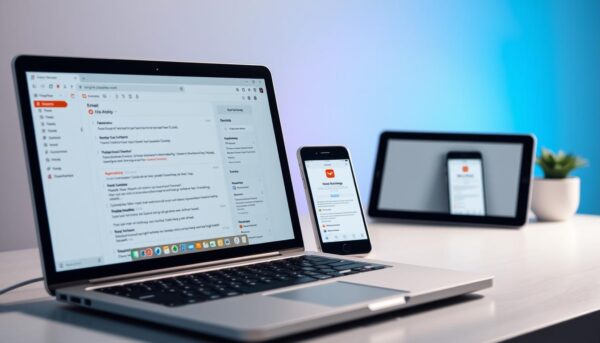
Seamless Multi-Device Experience
Access your inbox from phones, tablets, or shared computers without missing recent conversations. Start drafting a message on one device and finish it on another. Your email service stays consistent whether you’re traveling or switching between workstations.
Real-Time Synchronization
Mark messages as read or flag important emails—changes appear instantly everywhere. No more reopening the same notification on multiple devices. Your actions sync automatically, keeping your workflow uninterrupted.
Efficient Bandwidth Usage
Server-based systems prioritize speed. They show email headers first—sender names and subjects—so you decide which messages to download fully. This approach saves data, especially when using mobile networks or slower connections.
Advanced Organization Features
Create custom folders and labels that appear identically across devices. Search your entire inbox from any device using server-side filters. Your organizational system travels with you, eliminating device-specific clutter.
| Feature | Traditional Email | IMAP Benefits |
|---|---|---|
| Access Points | Single device | All devices |
| Storage Management | Local downloads | Server security |
| Search Function | Device-only | Full server search |
For those exploring the differences between email protocols, server-based systems offer clear advantages in flexibility and efficiency. They align with how people actually use technology today—fluidly and across multiple screens.
Setting Up IMAP on Your Devices
Most email apps automatically configure your account when you enter your address and password. But sometimes you’ll need to manually input server details to enable seamless synchronization. This ensures your messages stay updated whether you’re checking from a laptop or smartphone.
Locating Server Information
Your email provider’s website holds the key details. Look for terms like “incoming mail server” or “SMTP settings.” Standard configurations often follow patterns like:
- Incoming: imap.yourprovider.com (port 993)
- Outgoing: smtp.yourprovider.com (port 465)
Always enable SSL encryption for both servers. This protects your login credentials and message content during transfer.
Desktop Configuration Steps
In programs like Outlook or Apple Mail, select “manual setup” when adding your account. Choose the server type as IMAP—not POP3. Enter the server names exactly as provided, including capitalization. Double-check port numbers and SSL requirements.
Mobile Setup Simplified
Android and iOS devices use similar processes. After entering your email address, tap “manual configuration.” Input both incoming and outgoing server details. Enable “require sign-in” for the outgoing mail transfer protocol to prevent sending errors.
If automatic setup fails, verify your provider allows server-based access. Some services disable this feature by default for security reasons. You might need to enable it through your account’s web interface first.
IMAP Security Considerations
How secure is your email when accessed from multiple devices? While modern protocols simplify synchronization, they require proper safeguards. Protecting sensitive messages demands awareness of potential risks and proactive measures.
Guarding Your Login Details
Standard email setups transmit passwords as readable text. Hackers using network sniffers can intercept these credentials on unsecured networks. Always verify your client uses SSL/TLS encryption—look for “https” or padlock icons in settings.
| Security Feature | Secure Setup | Risky Setup |
|---|---|---|
| Data Encryption | TLS/SSL enabled | Plain text transfer |
| Authentication | Multi-factor required | Password-only |
| Port Used | 993 (SSL) | 143 (unencrypted) |
Smart Habits for Safer Access
Enable two-step verification wherever possible. This adds fingerprint scans or app-generated codes alongside passwords. Avoid checking email on public Wi-Fi without VPN protection—coffee shop networks often lack proper security.
Regularly review connected devices in your account settings. Remove unrecognized sessions immediately. Configure firewalls to block unsecured ports, forcing all connections through encrypted channels.
“Security isn’t about tools—it’s about consistent vigilance.”
Check your email client’s advanced settings monthly. Confirm it uses TLS 1.2 or higher for server communication. These steps help maintain privacy while enjoying seamless multi-device access.
Advanced IMAP Features and Tips
Ever wish your email could work smarter, not harder? Server-based systems offer tools that transform chaotic inboxes into streamlined hubs. Organize messages into custom folders that sync everywhere—create a “Client Projects” category on your laptop, and it appears instantly on your phone.
Flag urgent conversations or mark drafts directly on the server. Your “follow-up” tags stay visible whether you’re checking email from a tablet or office computer. Shared team inboxes let multiple users manage customer queries without stepping on each other’s replies. For teams sharing an inbox, this protocol allows simultaneous access—perfect for customer support groups using shared addresses. Learn more about how this setup works.
Enable real-time alerts for new messages using the IDLE command. Your devices notify you instantly when important emails arrive—no manual refreshing required. Save time with server-side searches that scan entire message histories in seconds. Filter by sender, subject, or date across all folders.
Optimize performance by adjusting sync frequency on mobile devices. Prioritize recent messages while archiving older ones to maintain speed. Use these strategies to handle high email volumes efficiently, keeping your workflow smooth across every screen.
Conclusion: Maximizing Your Email Experience with IMAP
Your inbox becomes a universal tool when messages live securely in the cloud. Server-based email systems let you pick up conversations anywhere—your phone at a café, a borrowed tablet at the airport, or your home desktop. Changes sync instantly, so you never lose track of replies or important attachments.
Proper setup ensures both convenience and security. Always enable two-factor authentication and encrypted connections in your email app settings. This protects your data while letting you manage folders, labels, and read statuses across every device.
Modern work habits demand this flexibility. As mobile usage grows, server-stored messages adapt to your on-the-go lifestyle without draining device storage. You control what downloads fully, saving bandwidth while keeping critical emails accessible.
Make your email service work harder for you. Use server-side searches to find messages faster, and organize priorities with synced flags. With everything centralized, you’ll maintain productivity whether answering quick notes or tackling complex projects.