The rise of remote work has transformed the traditional work landscape. More professionals are now opting to work from home, and businesses are recognizing the benefits of this arrangement. However, to make remote work successful, it’s crucial to have a well-structured home office network setup.
In this article, we will explore the best practices that can help you create a reliable and efficient home office network.
Whether you’re a remote worker, a freelancer, or a small business owner, these guidelines will ensure your network is up to the task.
Key Considerations

Assessing Your Network Needs
Before diving into the technical aspects, it’s essential to assess your network requirements. Consider the number of devices that will be connected, the type of work you’ll be doing, and the expected network traffic. This evaluation will be the foundation of your home office network setup.
Choosing the Right Equipment
Investing in high-quality networking equipment is a fundamental step. Opt for a reliable router, modem, and Ethernet cables. Ensure that your devices support the latest Wi-Fi standards to provide a stable and speedy connection.
Network Security
Security should be a top priority when setting up your home office network. Implement strong passwords, enable network encryption, and consider setting up a Virtual Private Network (VPN) for an added layer of security.
Placement of Equipment
The placement of your networking equipment can significantly impact signal strength and coverage. Position your router in a central location, away from obstacles, and at an optimal height to ensure even coverage throughout your home office space.
Wired vs. Wireless Connections
While Wi-Fi is convenient, a wired Ethernet connection often provides better reliability and speed. Whenever possible, connect critical devices directly to the router using Ethernet cables.
Network Monitoring and Maintenance
Regularly monitor your network’s performance and security. Firmware updates, password changes, and periodic network checks should be part of your routine to keep your network in top shape.
Data Backup and Redundancy
Ensure that you have a robust data backup system in place. Use cloud storage and external hard drives to safeguard your important files. Redundancy can save you from data loss in case of hardware failure.
Setting up Your Home Office Network

Configuring Your Router
Access your router’s settings by entering its IP address in a web browser. Here, you can customize network names (SSID), set strong passwords, and configure security settings. Make sure to change default login credentials for added security.
Wi-Fi Network Optimization
Optimize your Wi-Fi network by selecting the right channel, using Quality of Service (QoS) settings to prioritize traffic, and enabling guest networks to keep your work network separate.
VPN Setup
A VPN is essential for secure remote work. Set up a VPN server or subscribe to a reliable VPN service to encrypt your internet connection and protect your data from prying eyes.
Firewall Configuration
Configure your firewall settings to allow necessary traffic while blocking potential threats. A well-configured firewall adds an extra layer of protection to your home office network.
Network Storage
Consider setting up a Network Attached Storage (NAS) device for centralized file storage and sharing. This ensures that your important documents are easily accessible from all your devices.
Troubleshooting Common Issues
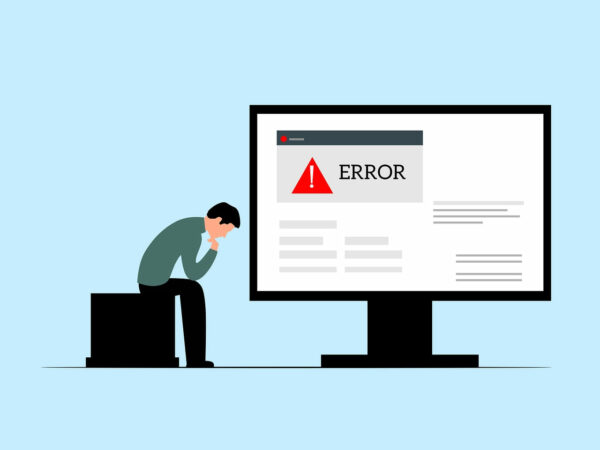
Slow Network Speed
If you experience slow network speed, try rebooting your router, checking for interference from other devices, or upgrading your internet plan if necessary.
Intermittent Connection
Intermittent connections can be frustrating. Ensure that your router firmware is up to date, and try repositioning the router for better signal strength.
Security Breaches
If you suspect a security breach, change your network passwords immediately, run a malware scan on all devices, and consider seeking professional assistance if the issue persists.
FAQs
How can I improve Wi-Fi signal strength in my home office?
To enhance Wi-Fi signal strength, position your router centrally, away from obstructions, and use Wi-Fi range extenders if necessary.
Do I need a VPN for my home office network?
Yes, a VPN is crucial for securing your home office network, especially when handling sensitive data or connecting to public Wi-Fi networks.
Can I use a wireless connection for my home office setup?
While wireless connections are convenient, a wired Ethernet connection is generally more reliable and faster for critical tasks.
What should I do if I forget my router’s login credentials?
Reset your router to its default settings, and then reconfigure it with new login credentials to regain access.
How often should I update my router’s firmware?
Regularly check for firmware updates and apply them as they become available to ensure your router’s security and performance.
Is it essential to have a separate guest network for my home office?
Having a separate guest network is advisable to keep your work network secure and prevent unauthorized access.
Conclusion
A well-structured home office network setup is the cornerstone of a successful remote work environment. By following these best practices, you can ensure that your network is not only reliable but also secure. Remember to regularly maintain and update your network to stay protected and connected.
With the right network foundation in place, you can maximize your productivity and make working from home a seamless experience.